Ever found yourself squinting at your phone screen, wishing you could see everything on a bigger display? Whether it’s sharing vacation photos with your family, watching the latest viral video, or giving a presentation, there’s an easy fix—mirror your phone to your TV.
It’s like magic, turning your small screen into a cinematic experience. Imagine sitting back on your couch, your favorite show or game blown up on the TV, all controlled by your phone. But how exactly can you make this happen?
The process is simpler than you might think, and this guide will walk you through every step. By the end, you’ll have the power to transform your viewing experience right at your fingertips. Ready to unlock this hidden potential of your devices? Let’s dive in!
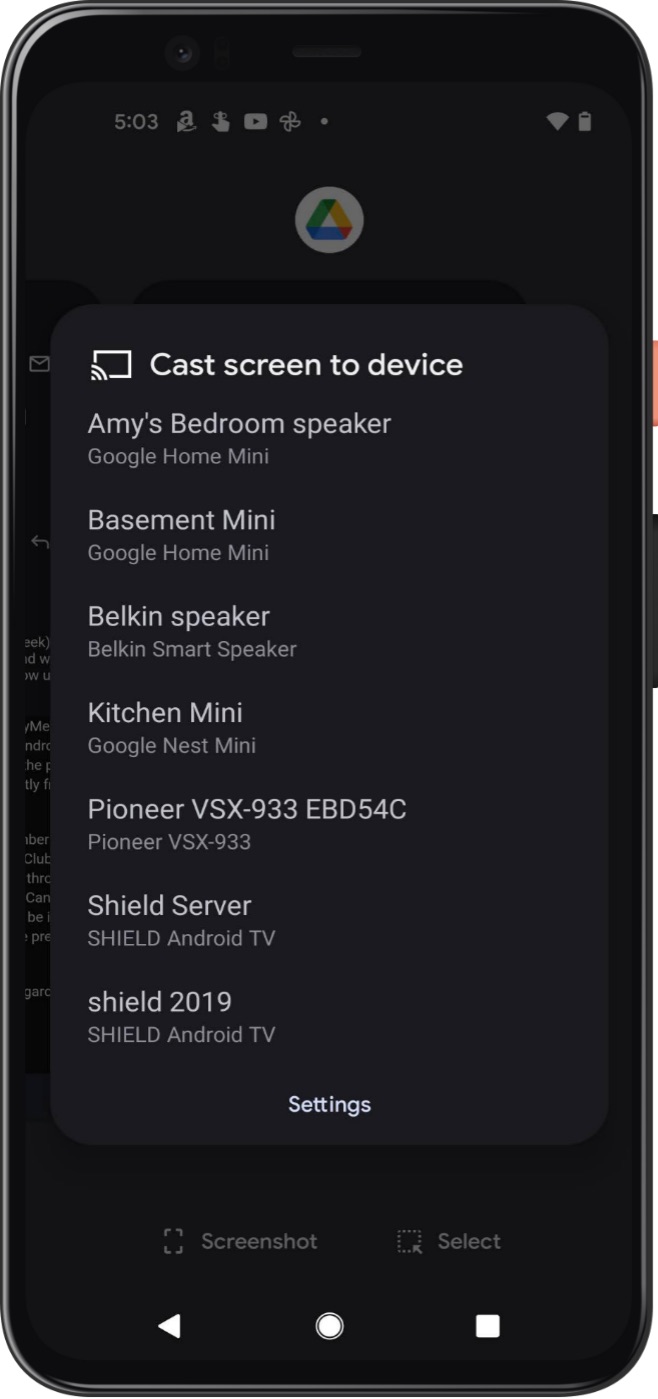
Credit: www.digitaltrends.com
Wireless Mirroring Options
Explore wireless mirroring options to easily connect your phone to the TV. Devices like Chromecast or Apple TV make it simple. Enjoy streaming videos, photos, and apps directly on the big screen without cables.
Mirroring your phone to your TV wirelessly can transform your media experience, bringing your favorite content from the small screen to the big one. With a variety of wireless options available, you can enjoy movies, presentations, or even games without the hassle of cords. Let’s explore some popular methods to achieve this seamless connection.Using Chromecast
Chromecast is a straightforward and user-friendly option. You simply plug the Chromecast device into your TV’s HDMI port and connect it to your Wi-Fi network. Once set up, open your desired app on your phone and tap the cast button to start streaming. Have you ever wished you could show your family those vacation photos in a bigger format? Chromecast makes it possible with just a tap.Apple Airplay
Apple enthusiasts will appreciate the simplicity of AirPlay. With an Apple TV or an AirPlay-compatible smart TV, you can mirror your iPhone or iPad with ease. Swipe up on your device to open the Control Center, tap Screen Mirroring, and select your TV. Imagine impressing your friends with a slideshow of your latest creative project, all without a single cable in sight.Miracast
Miracast is built into many Android devices and Windows PCs. It creates a direct wireless connection between your device and the TV. You can enable it in your phone’s settings under display or connection options. You know those spontaneous YouTube marathons with friends? Miracast can make those moments even more enjoyable by bringing the action to a larger screen.Smart Tv Apps
Many smart TVs come with built-in apps that allow direct screen mirroring. These apps often support both Android and iOS devices. Check your TV’s app store for options like Samsung Smart View or LG Screen Share. Next time you’re planning a movie night, why not use your TV’s native app to share your streaming service directly from your phone?Wi-fi Direct
Wi-Fi Direct lets you connect devices directly without a network. Some TVs and phones support this feature, enabling a simple and quick connection. It’s perfect for those instances when your home network is acting up but you still want to show your latest app demo on the big screen. Choosing the right wireless mirroring option can enhance your viewing experience. Think about what features matter most to you. Is it ease of use, compatibility, or speed? Each method offers a unique solution, catering to different needs and preferences.
Credit: www.youtube.com
Using Hdmi Cables
Mirroring your phone to your TV using HDMI cables is straightforward. It offers a stable connection and high-quality display. If you want a simple method, HDMI cables are ideal. Connect your phone to your TV and enjoy your favorite content.
Understanding Hdmi Cables
HDMI stands for High-Definition Multimedia Interface. It transmits video and audio. HDMI cables are common in electronics. They connect devices like phones, TVs, and computers. They provide clear images and sound. Using HDMI cables is easy with the right equipment.
Checking Your Phone And Tv Compatibility
Not all phones support HDMI. Check if your phone has an HDMI port or adapter. Many newer phones use USB-C to HDMI adapters. Ensure your TV has an HDMI input. Most modern TVs do. Compatibility is key for a successful connection.
Gathering The Necessary Equipment
You’ll need an HDMI cable and possibly an adapter. If your phone has an HDMI port, use a direct cable. If not, get a compatible adapter. USB-C to HDMI adapters are popular. Purchase good quality cables for better performance.
Connecting Your Phone To The Tv
First, plug the HDMI cable into your TV. Use the HDMI port. Connect the other end to your phone or adapter. Ensure the connections are secure. Turn on your TV and select the HDMI input source. Your phone screen should appear on the TV.
Adjusting Settings For Optimal Viewing
Once connected, adjust your TV settings. Change picture settings for better display. Some TVs auto-adjust, but manual tweaking can improve quality. Ensure your phone is set to output video. Check settings on both devices for the best experience.
Troubleshooting Common Issues
If the connection fails, check cable integrity. Ensure your phone and TV are compatible. Restart both devices and try again. Sometimes, changing cables resolves issues. Check your phone settings for HDMI output options. Troubleshooting can be simple with patience.
Troubleshooting Tips
Mirroring your phone to a TV can seem simple. Yet, technical hiccups may arise. Understanding how to troubleshoot common issues can save time. Here are some tips to help you resolve common problems.
Check Your Wi-fi Connection
A stable Wi-Fi connection is crucial for successful mirroring. Ensure both devices are connected to the same network. A weak signal can interrupt the mirroring process. Restart your router if needed.
Ensure Devices Are Compatible
Not all devices support screen mirroring. Verify that your phone and TV are compatible. Check the user manual or manufacturer’s website for details. Ensure your TV’s firmware is up to date.
Restart Your Devices
Sometimes a simple restart can fix the issue. Turn off your phone and TV. Wait a few seconds, then turn them back on. This can refresh the connection and solve minor glitches.
Update Your Software
Outdated software may cause mirroring issues. Check for updates on your phone and TV. Install any available updates to improve performance and compatibility.
Check Mirroring Settings
Verify that screen mirroring is enabled on your TV. Some TVs require manual activation of this feature. Consult the TV’s settings menu to ensure it is turned on.
Use A Mirroring App
If built-in options fail, consider using a third-party app. Many apps can facilitate screen mirroring. Choose one compatible with your devices for a seamless experience.
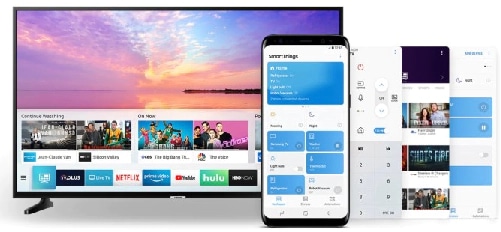
Credit: www.samsung.com
Conclusion
Mirroring your phone to your TV is simple. Just follow a few steps. Choose the right method for your device. Use apps or built-in features. Connect your phone and TV to the same Wi-Fi. This ensures a smooth experience. Don’t forget to adjust settings for better quality.
Enjoy your favorite content on a bigger screen. It’s convenient and enhances viewing. Now you can share videos, photos, and apps easily. Make sure both devices are compatible. Happy streaming!

